Google Stadia Controller Premiere Edition – Black
Seamless gaming is possible with the Google Stadia Controller Premiere Edition in a black color, making it look sleek. The controller is designed to give users the best precision and comfort that they need to enjoy cloud gaming through Stadia.
Key Features:

Ergonomic Design: The Google Stadia Controller Premiere Edition has been constructed for excessive gaming hours complemented with a nice grip and an appropriate placement of buttons.
Wireless Connectivity: Use Wi-Fi to connect directly to Stadia servers and have quick response without any delays.
Multi-Device Compatibility: Play on TV, laptop, tablet or smartphone without interruptions.
Capture Button: Fast access dedicated capture button for sharing your gameplay moments instantly.
Google Assistant Integration: The Google Stadia Controller Premiere Edition Call up Google Assistant with the push of a button for in-game assistance or smart home control.
USB-C Charging: Charge quickly using USB-C port which is convenient as well.
Built-in Audio Jack: Immersive sound is achieved by plugging any headset into it.
Buttons: The Google Stadia Controller Premiere Edition has 2 Thumbsticks, D-pad, 4 Action buttons, 4 Shoulder buttons, Capture button, Google assistant button and STADIA BUTTONS
Connecting your Google Stadia Controller to Bluetooth.

If you want to make your Stadia controller into a Bluetooth controller, follow the steps below:
Preparation:
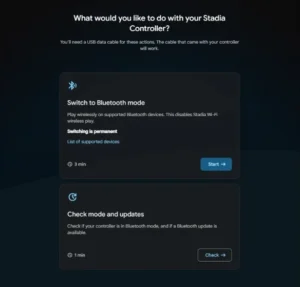
1- Charge Your Controller: Make sure that it has at least 10% battery as required by Google.
2- witch to Bluetooth Mode: Begin by visiting the “Switch to Bluetooth Mode” page on Chrome browser.
Step-by-Step Instructions:
1- Verify Your Controller:
Click on “Allow Chrome to verify”.
Choose your Stadia controller from the drop-down and click on “Connect”.
2- Perform Button Commands:
Unplug Your Google Stadia Controller Premiere Edition.
Hold The Options Button as you plug in the controller again.
Pressing both the options button and the Google assistant button will initiate Wi-Fi to Bluetooth conversion.
3- Download the Bluetooth Update:
“Allow Chrome to download” > “Connect”, select your controller from the drop down menu
Your controller may appear as ‘SP Blank RT Family’, ‘Stadia Controller’ or ‘USB Composite Device’.
4- Enable Bluetooth:
The update should have made your Google Stadia Controller Premiere Edition now a Bluetooth-enabled one.
Pairing Your Controller:
1- Enter Pairing Mode:
Hold for two seconds together with Y Button And The Stadia Button until the status light flashes orange; this means that it is ready for pairing.
2- Auto-Connect:
On being powered up, it will get back to the last device paired with it when linked.

Get more out of your gaming experience with Google Stadia Controller Premiere Edition; performance, convenience and style all in one package.
For more information about mm visit this LINK
You can Check more controllers from this LINK
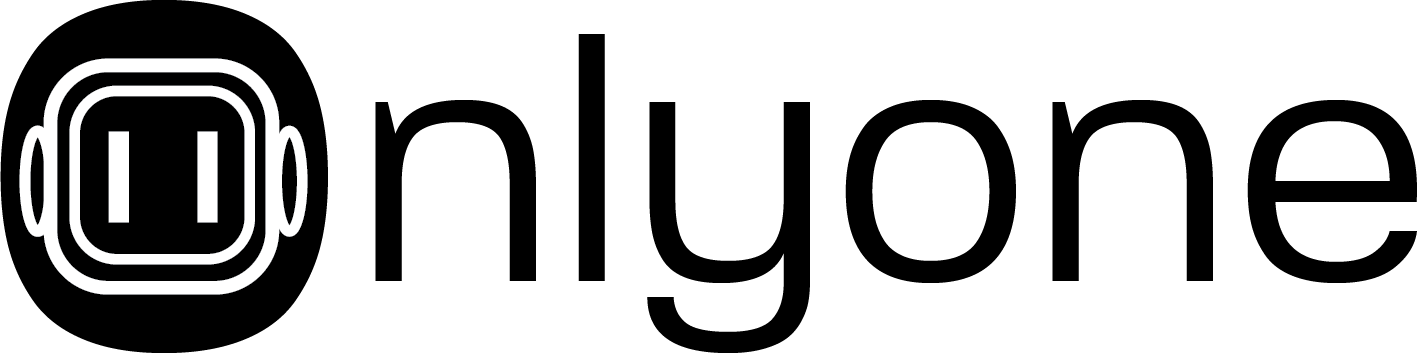






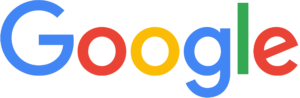
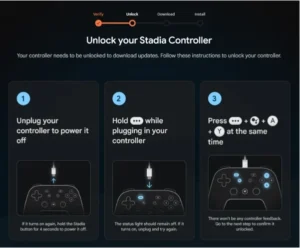
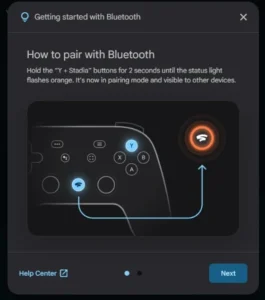



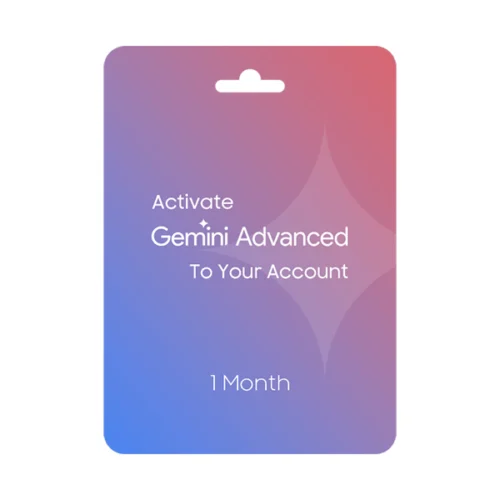



Reviews
There are no reviews yet.